10 Tips for WordPress Image Optimization
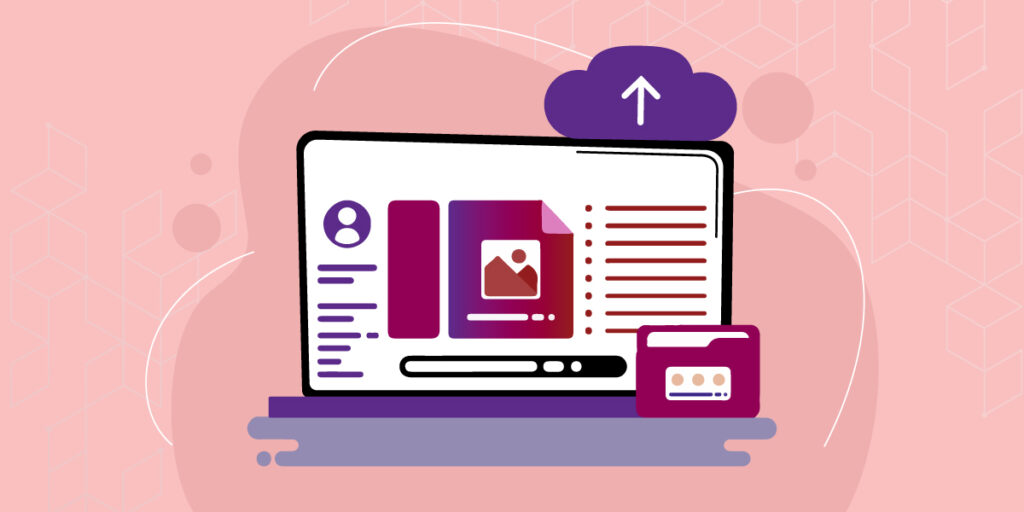
WordPress image optimization is one of the most important aspects of website performance. By optimizing images, you can significantly improve your website’s loading speed and user experience. This guide will provide an in-depth look at how to effectively optimize images for WordPress so that your website runs smoothly and quickly.
WordPress Image Optimization is the process of compressing images without losing their quality, which improves website speed and user experience. Here is the ultimate guide for optimizing images in WordPress:
- Choose the Right Image Format: The right image format will help optimize your images for the web. Use JPEG for photographs and PNG for graphics, logos, and text.
- Resize Images: Resize images to the exact size you need on your website. This will help reduce the file size and improve loading times.
- Compress Images: Compress images using plugins like WP Smush or EWWW Image Optimizer. This will help reduce the file size without sacrificing image quality.
- Optimize Alt Tags: Alt tags help search engines understand the content of your images. Make sure to include relevant keywords in your alt tags.
- Lazy Loading: Lazy loading delays the loading of images until the user scrolls down to that part of the page. This helps reduce the initial page load time and improves the user experience.
- Use a CDN: Content Delivery Networks (CDNs) deliver images and other website assets from servers closest to the user’s location, which helps improve website speed.
- Disable Hotlinking: Hotlinking is when other websites use your images, which can slow down your website. Disable hotlinking by adding a code snippet to your .htaccess file.
- Use Responsive Images: Responsive images adapt to the user’s screen size, which helps improve the user experience and website speed.
- Optimize Thumbnails: Thumbnails are smaller versions of images used in galleries and previews. Optimize thumbnails by compressing and resizing them.
- Use Plugins: Use plugins like Smush, Imagify, or ShortPixel to optimize your images automatically. These plugins will optimize images on upload, helping to save time and improve website speed.
By following these tips, you can optimize your images in WordPress, improve website speed, and provide a better user experience for your visitors.
If you are looking for more information about improving the performance of your WordPress site, this article provides valuable tips and strategies to help you achieve this goal. Tips to Speed up WordPress Site for Better Performance
